User Tools
Sidebar
Table of Contents
Moves
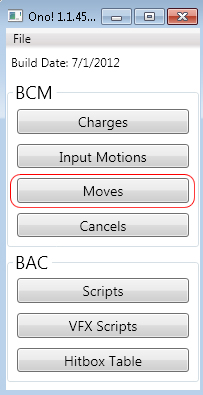 The Moves section is for defining what attacks and special options are available to the player. It tells the game what restrictions are in place for allowing the usage of a specific move, as well as what input motion to use, how much meter is required, and many other aspects that define when/how a move can be used. While the scripts section handles the inner aspects of how a move works, the Moves section is more of an instruction manual to the game on how to use the move.
The Moves section is for defining what attacks and special options are available to the player. It tells the game what restrictions are in place for allowing the usage of a specific move, as well as what input motion to use, how much meter is required, and many other aspects that define when/how a move can be used. While the scripts section handles the inner aspects of how a move works, the Moves section is more of an instruction manual to the game on how to use the move.
NOTE: While the “Moves” window is used for defining AI Settings this section of the wiki does NOT cover modifying AI or how its behaviors are dictated, for more information on the AI system in place in Street Fighter 4 and how to modify it using the Ono Tool check the corresponding section on AI Settings.
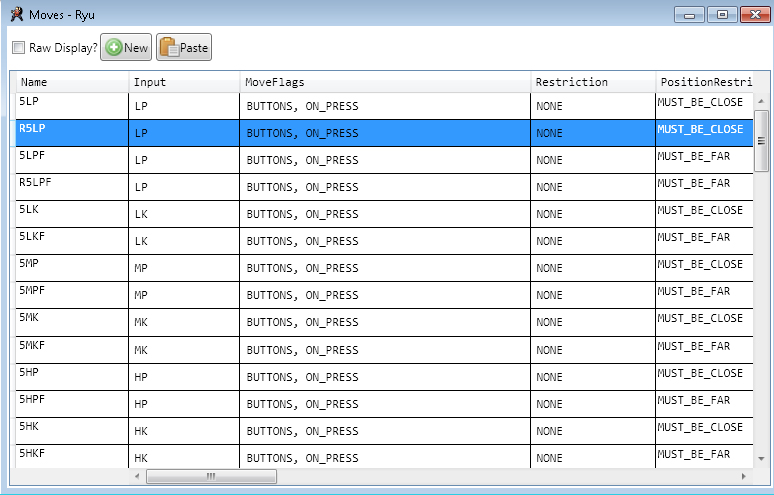 The Moves window is set up like an Excel table, each row of the table represents a specific attack or special move while the first 17 columns of the table are used for defining the moves restrictions and other data. The sections of the moves table used are; Name, Input, Move Flags, Restriction, Position Restriction, Position Restriction Distance, EX Requirement, EX Cost, Ultra Requirement, Ultra Cost, Input Motion, Unk1, State Restriction, Misc Restriction, Ultra Restriction, Script, and Features.
The Moves window is set up like an Excel table, each row of the table represents a specific attack or special move while the first 17 columns of the table are used for defining the moves restrictions and other data. The sections of the moves table used are; Name, Input, Move Flags, Restriction, Position Restriction, Position Restriction Distance, EX Requirement, EX Cost, Ultra Requirement, Ultra Cost, Input Motion, Unk1, State Restriction, Misc Restriction, Ultra Restriction, Script, and Features.
Name
This is the name of the move you are creating. The name does not have to match the function of the move or the name of the script file used but for organizational purposes it makes it easier. Whatever you name the move will be what is displayed when adding moves to the cancel List
Input
The input section governs which buttons must be pressed for the move to become active, however the input section does NOT cover motions or sequential inputs. Any special motions required for a move must be created in the Inputs section of Ono Tool. The Input column of the Move Section assumes all of the listed “inputs” occur at the same time (Such as Back + LP + LK for a back throw) the input section lists all possible inputs used for the move. What the requirement is for those inputs is covered in the next section.
Move Flags
The Move Flags section tells the game how to interpret the inputs listed in the Input's column and how they should or should not be recognized. There are 12 different move flags that can be selected, there is no limit to how many or how few can be used however some flags will negate other flags when chosen. The flags are
| Lazy Stick | Lazy stick refers to allowing leeway on the input of a move that requires a specific direction. If a move has an input specified as “Down” then the Lazy Stick flag will allow the move to occur on the inputs “Down” “Down+Back” and “Down+Forward” | ||
|---|---|---|---|
| Strict Stick | Strict Stick is the opposite of Lazy stick, if a move flag for Strict Stick is set with the input of “Down” than the only acceptable input for the move is “Down” the game will NOT accept “Down+Back” or “Down+Forward” as alternatives. | ||
| Buttons | This flag specifies that there are buttons being used in the move. This section must be set for any move that uses a button input | ||
| All Buttons | All Buttons flag specifies that any listed button inputs must ALL be pressed for the move to occur. This is for any move that uses more than 1 button and does not allow for variation. Such as an Ultra or Throw. | ||
| Any Two | Any Two allows for any two buttons listed in the input section to allow for the move to occur. This is mostly used exclusively for EX moves. | ||
| Super Jump Motion | Super Jump Motion flag specifies that the “down” direction must be inputted before the required directional input for the move. | ||
| Any Direction | Any direction allows for any of the listed directional inputs for the move to be considered an acceptable direction. | ||
| Stick | This flag specifies that there is a stick input used in the move. This section must be set in addition to either Lazy Stick or Strict Stick if the move requires a directional input. | ||
| On Press | On Press refers to the pressing of a button. This means that the move can occur at the time the button is pressed. If a move a charge system such as Cody's Zonk Knuckle or Balrog's TAP this flag wont be selected. | ||
| On Release | On Release refers to the releasing of a button. Not selecting this value will prevent a move from being “Negative Edged” it also is for any move that you want the move to occur when a button is let go, such as Juri's fireball release. | ||
| Unk1 | Unk1 is only used by Makoto UC2 second input LK/MK to change distance. | ||
| Unk2 | Unk2 is used by flow-changing inputs like Makoto UC2-Kick, Adon Super Combo Kick, Guy TC-2HK. |
Restriction
Restriction is one of many different sections that can prevent a move from being allowed based on certain factors. There are 7 different selectable flags for the Restriction column
| Projectile | The projectile restriction prevents the selected move from occurring if the character already has a projectile on the screen. This does not prevent individual moves from throwing multiple projectiles at once (such as Deejay's EX Air Slasher) it merely prevents the move from being usable until any existing projectiles controlled by the player are gone. | ||
|---|---|---|---|
| Weapon | Only used by two characters, Cody and Vega(Claw). This restriction means that the move can only be used if they currently are holding their weapon (Knife/Claw) it is useful for moves that share inputs such as Cody's Bad stone and Knife Throw | ||
| No Weapon | Only used by Cody. This restriction is the opposite of “Weapon” and means that the move can only be used if the character is NOT holding their weapon. | ||
| Claw Mask | Only used by Vega. This restriction requires that Vega have his mask on for the move to be available. | ||
| Claw No Mask | Only applies to Vega but is currently unused. The opposite of the Claw Mask restriction, this requires that Vega NOT have his mask on. | ||
| Stance | This is directly tied to the “Misc Restriction” setting. Setting this flag by itself will allow the move selected to only when NOT in a stance. Setting this flag AND the corresponding “Misc Restriction” flag will only allow the move to occur when the character IS in a stance. More information on “Stances” is available in the ECT section under the “Control” header. | ||
| Ultra | This restriction states that the move being used is an “Ultra” and can only be selected with the correct ultra restriction. |
Position Restriction
As the name implies, position restriction is based on where your character is on the stage. There are 4 different settings for the Position Restriction Flag however you may only select one.
| Must Be Far | For the move to occur both characters must be GREATER than the distance defined in the “Position Restriction Distance.” Used for grounded to moves for “close and far” normals usually | ||
|---|---|---|---|
| Must Be Close | For the move to occur both characters must be LESS than the distance defined in the “Position Restriction Distance” Used for grounded to moves for “close and far” normals usually | ||
| Must Be High | For the move to occur the character must be HIGHER than the distance defined in the “Position Restriction Distance” used for defining minimum height on things like Dive Kicks or any airborne move. | ||
| Must Be Low | For the move to occur the character must be LOWER than the distance defined in the “Position Restriction Distance” Generally unused. |
Position Restriction Distance
This is tied directly to the Position Restriction column. This is the required distance for the restriction.
EX Requirement
This is how much Super meter must be available for the move to be allowed to be used. While you can specify any value, generally there is only 3 different values used. 250, 500, and 1000. A full super bar is equal to 1000 points with each pip being 250.
EX Cost
The EX Requirement specifies how much Super meter must be available for the move to be usable, the EX Cost is how much meter is actually used when the move occurs. Setting this to a negative value will cause the move to give meter rather than cost meter. While the Attack Table Meter Gain setting only affects when an opponent is actually hit by an attack, the EX Cost setting always occurs even if the move completely misses.
Ultra Requirement
This is how much Ultra meter must be available for the move to occur. Same as EX just for a different meter.
Ultra Cost
This is how much of the Ultra Meter to use when the move occurs. Once again follows the same rules as the EX Cost values.
Input Motion
This is for selecting what motion to use for the move such as the hadoken motion of Quarter Circle Forward, or the Dragon Punch motion of Forward, down, down forward. The selectable motions are defined in the Inputs section.
Unk1
This value is used for stances. It is used in junction with the ECT control settings.
State Restriction
State restriction is for defining what state the character is currently in allows the move to be usable. There are 4 different states.
| Stand | The move can be performed while standing. | ||
|---|---|---|---|
| Crouch | The move can be performed while crouching. | ||
| Air | The move can be performed while airborne. | ||
| Down | The move can be performed during a knockdown state. (Example: Cody's bad spray.) |
Misc Restriction
The Misc Restriction is mainly used for the “Stance” restriction setting however it governs a few other things as well. Using [b]raw display[/b] will list these values starting as [i]00000000[/i]. Each place in that governs a different trait and can potentially be combined.
| UNK B Dance | This relates to C. Viper's Ultra 2 “Burning Dance” what it does is currently not understood. | ||
|---|---|---|---|
| UNK Soul Thr | A move with this flag can only be done if the opponent is in hit or block stun. | ||
| Unk Ranbu | This is used with Dan's Super Taunt and his Super Combo, it's exact function is currently not understood. | ||
| Stance | When used in conjunction with the “Restriction” flag of Stance, this will allow the selected move to only be used while the character is in a Stance. When using raw display this is controlled by the second place value. Clicking Stance will increase the second place value to 1 (01000000). The number in second place controls what stance value you are in. The value corresponds to the scripts Angry Charge value of the script. E.G. a move set to Angry Charge 2 with a +2000 script index value can be restricted by changing this value to 02000000. Angry Charge 3 would be 03000000, ect |
Ultra Restriction
This setting restricts the move to be only allowed if the character is using the corresponding Ultra. This is ignored when W-ultra is in use.
Script
This is for selecting the script that the move will run.
Features
There are several settings for the features section. This dictates what sort of properties the move has, this affects things such as damage scaling for ultras and focus attacks, as well as the image used for the round win marker.

