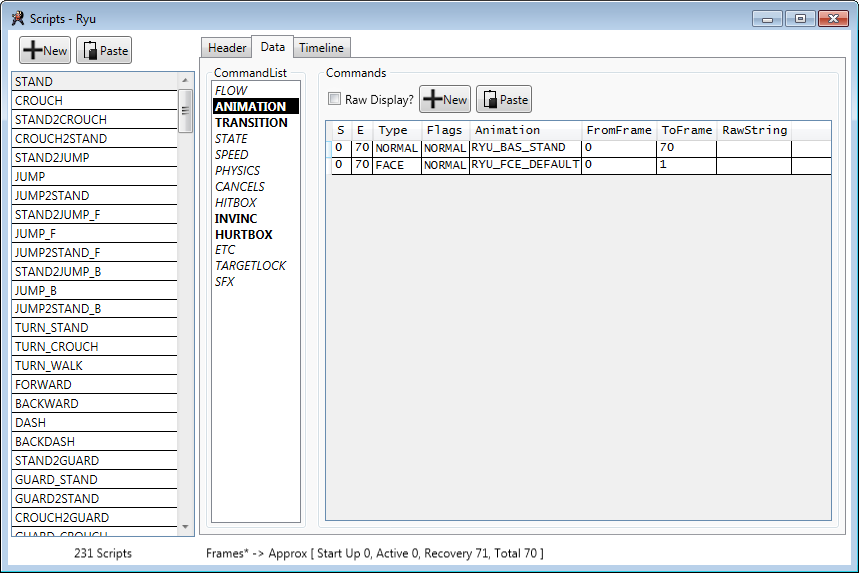User Tools
Sidebar
Table of Contents
Animation
Ono Tool Information
The animation table is split into 5 columns
S / E
These dictate the Start and End frames that the selected animation will play in your move script
Type
This is the type of animation to play. There are seven currently known types of animations.
| Normal | These are all standard animations including attacks, knockdown, match wins, ect. | |
|---|---|---|
| Face | This controls the characters facial animations such as speaking, smiles, grimaces, ect | |
| Camera | Camera movement is already precoded into these animations. You can utilize specific parts of the premade camera positions to try and piece together something that looks good. | |
| Rival 1 | These are parts of the in-game cinematic rival sequences that occur in arcade mode. Don't try to use this setting in move scripts or the game will crash when executed. | |
| Rival 2 | These are for if your character has more than 1 rival. Don't try to use this setting in move scripts or the game will crash when executed. | |
| UC1/UC2 | This stores Ultra Combo 1 or 2 animations. If you attempt to use an ultra combo animation when you have not selected that Ultra in game it will result in a crash. If any move you create uses the UC1 type, ONLY use that move when you have Ultra 1 or W-Ultra selected. | |
Flags
Flags will tell the game specific ways to play the animation. There are 3 flags that can be selected from a drop down menu and at least one that has been discovered which must be entered manually. There may be more flags to be found
| Normal | This uses all of the information stored within the animation itself. Generally this means an animation might have built-in character movement. |
|---|---|
| Physics2 | Currently it is not known what, if any, difference there is between Physics 2 and Physics. |
| Physics | When this is selected the character's position will be dictated entirely by the settings you use in the Physics section of the script |
To use these flags you must select “Raw Display” and enter the Hex Code value into the flags column
| 08 (Model Flip Face) | Causes the model to reverse facing. Animations will play as though the character had it's back to the camera |
|---|---|
| 0C (Model Flip Face + Physics) | Causes the model to reverse facing and movement will be entirely based on the Physics section of the script. |
Animation
This is where you select the animation you want to use. The animations that will be shown will change based on the Type of animation you have chosen.
From Frame / To Frame
While S / E dictates the frames of your attack that are using a specific animation, the From Frame and To Frame columns dictate which parts of the selected animation to use.
Raw String
This section should always remain empty